Configuring Bastion for AWS Deployment Type
Follow these steps to add a bastion host to your Linux environment on AWS cloud, which connects to other internal network hosts:
- Sign in to your AWS account. If you don’t have one, sign up at amazon.
- Navigate to the AWS Management Console.
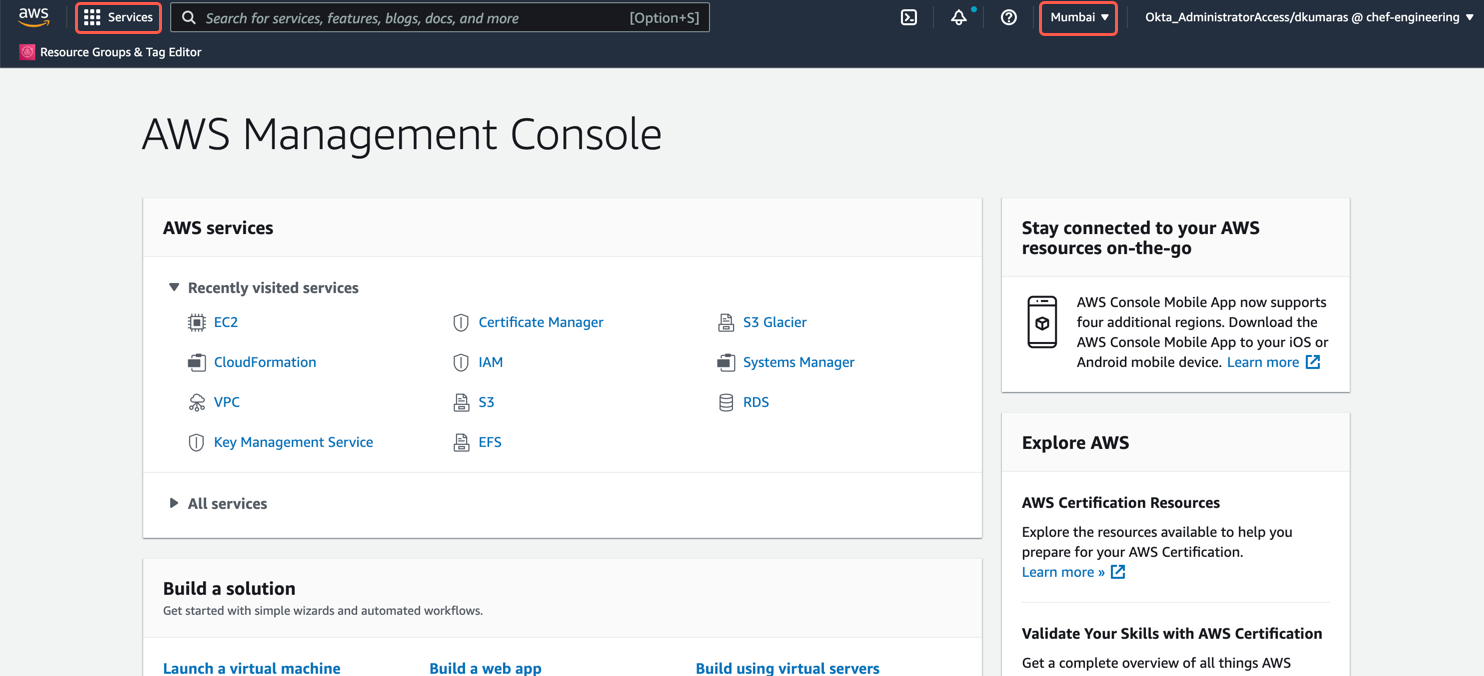
Select an AWS Region from the top toolbar.
Select EC2 from the Services menu on the left.
Select the Launch Instances button, and perform the following steps:
- Select Linux-based Amazon Machine Image (AMI). For example,
centos.
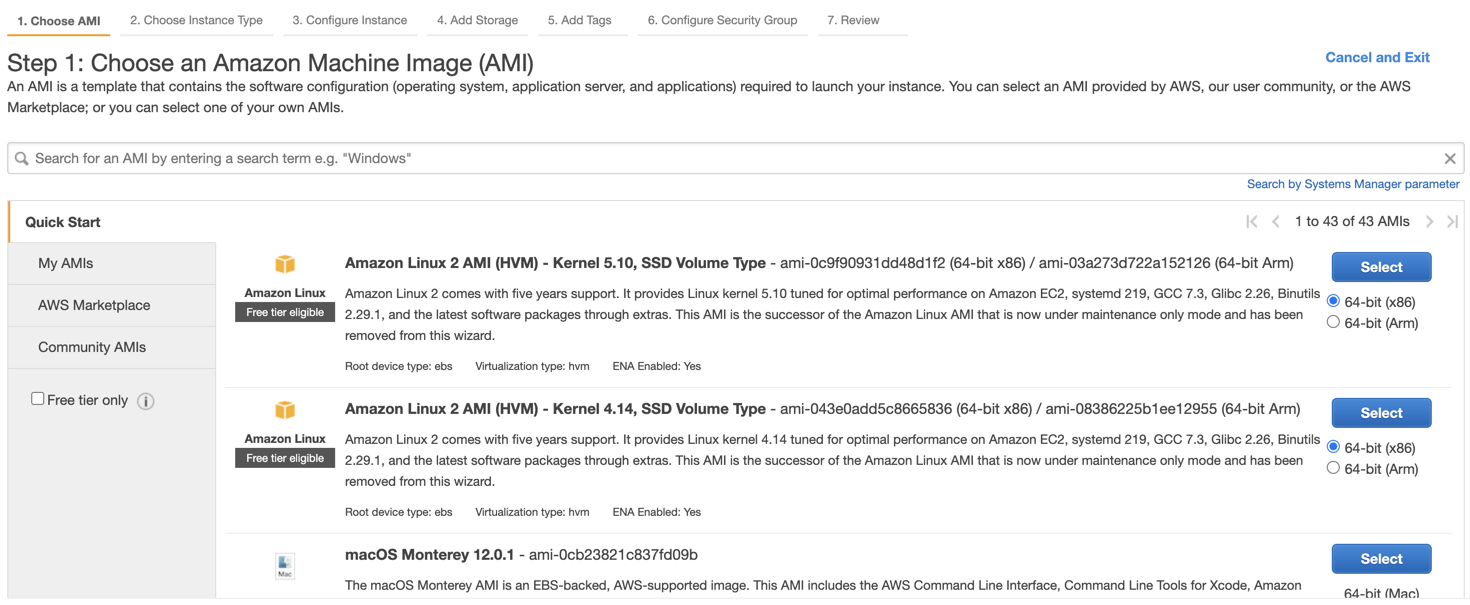
- Select the
t2.mediuminstance type. Ensure vCPUs is1, Memory (GiB) is4, and Instance Storage (GB) isEBS only. - Select the Next: Configure Instance Details button.
- Modify VPC and Subnet values as required.
- Ensure you have selected
1in the Number of instances field, and make any required changes. - Select Next: Add Storage button.
- Enter
100GB of storage in the Size (GiB) field. - Select Next: Add Tags button.
- Enter the key and value for the tag in the Key and Value fields. Optional
- Select Next: Configure Security Group button.
- Select Create a new security group or select an Existing security group option.
- Based on your selection, select needed security groups for your EC2 instance, or add the rule by providing required details. You could also change or update the security groups in the future.
- Ensure Type is
SSH, Protocol isTCP, and Port Range is22to create rules and connections. - Open port
9631by adding TCP rule.
- Select Linux-based Amazon Machine Image (AMI). For example,
Or launch an EC2 instance, which is available and already defined.
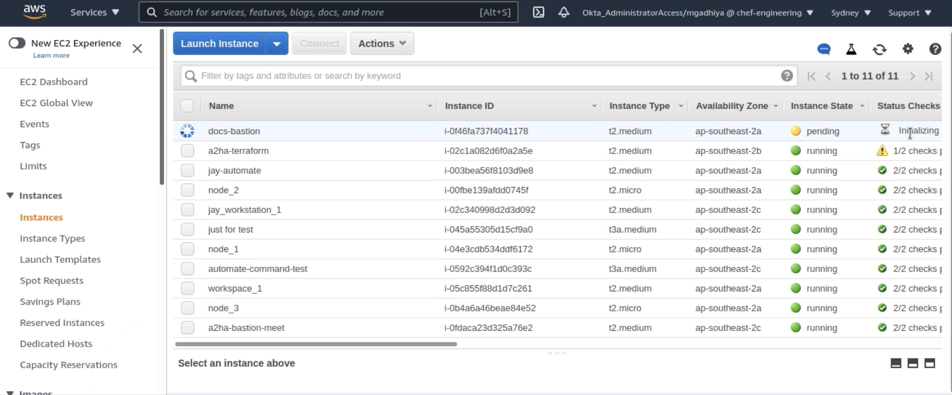
Select Review and Launch button.
Review all the details and select the Launch button. The AWS console prompts you to either create an existing SSH key pair, or use a previously established pair.
- If you choose to create a new key pair, specify a Key pair name and select Download Key Pair (private key file, .pem). Store the key file in a secure and accessible location.
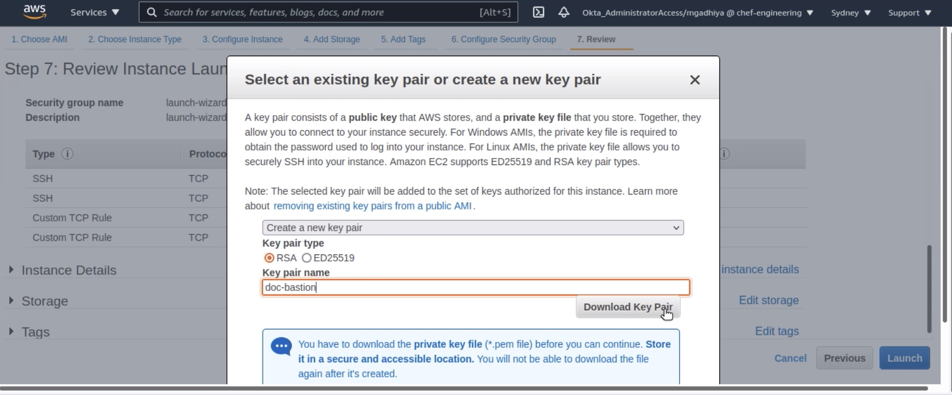
- Else, select an existing key pair.
Select the Launch Instances. The AWS console confirms the launch of your host.
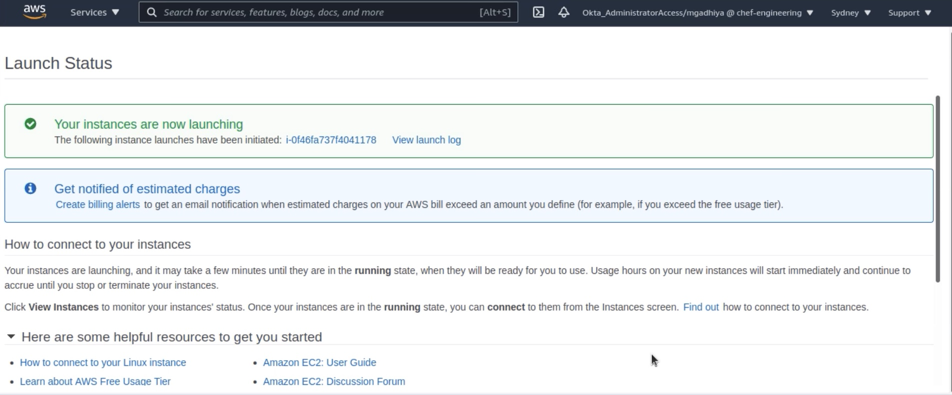
You can test the connectivity to the bastion server by navigating to the AWS Console under the Instances > EC2 option and view the new bastion server running.
Refer to the detailed information on deploying Linux bastion hosts to manage your AWS Cloud deployments remotely page.
Was this page helpful?